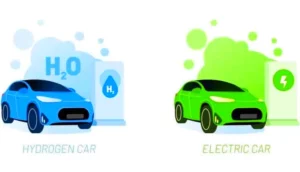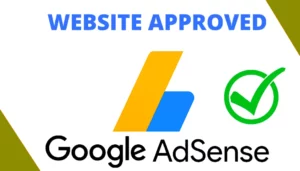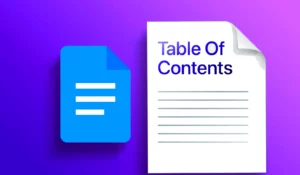how to make a text box in google docs , Google Docs is a free, web-based application offered by Google that allows users to create, edit, and store documents online. Google Docs is widely used for personal, educational, and professional purposes, offering a collaborative and accessible environment for document creation and editing.
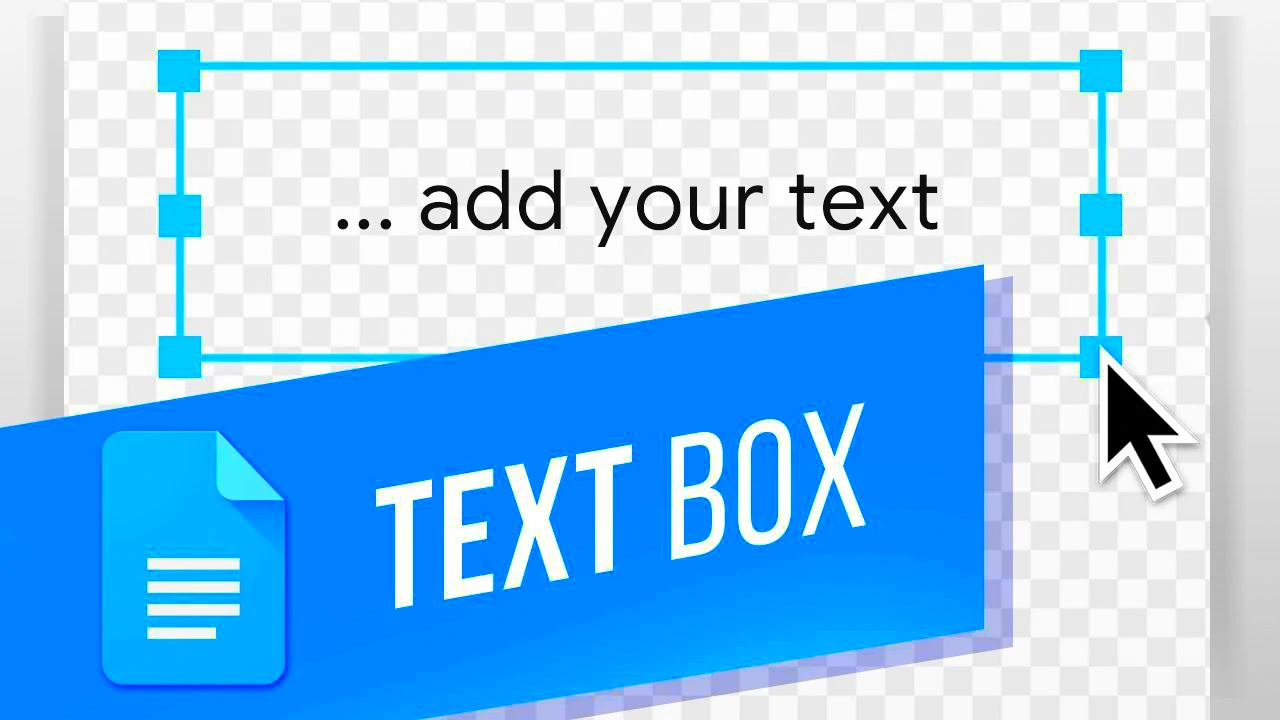
How to Make a Text Box in Google Docs :
To create a text box in Google Docs, you can use the Drawing tool. Here’s a step-by-step guide:
- Open your Google Docs Document:
- Go to Google Docs and open the document where you want to insert a text box.
- Go to the “Insert” Menu:
- In the top menu, click on “Insert.”
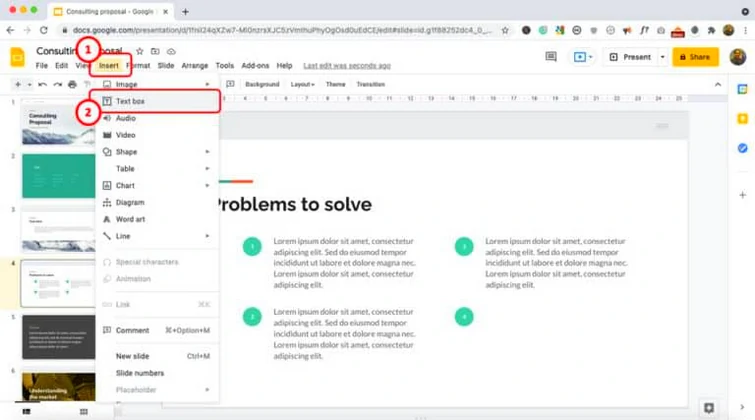
- In the top menu, click on “Insert.”
- Select “Drawing” and Choose “+ New”:
- From the dropdown menu, hover over “Drawing” and then click on “+ New.”
- Create Your Text Box:
- In the Drawing dialog that appears, click on the text box icon (it looks like a square with a “T” in it).
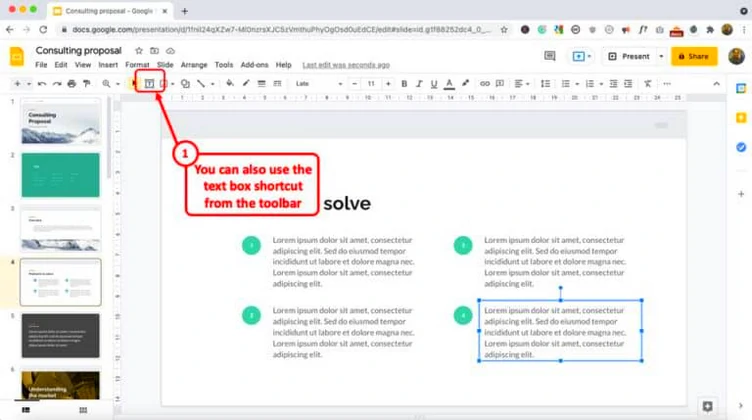
- Draw or Resize Your Text Box:
- Click and drag to draw your text box on the canvas. You can also click and drag the corners to resize it according to your needs.
- Enter Text:
- Double-click inside the text box to add your text. You can also change the font, size, and color using the toolbar options.
- Adjust Text Box Settings:
- Use the toolbar options to format your text box. You can change the font, font size, text color, and more.
- Save and Close:
- Once you’ve added your text and adjusted the settings, click “Save and Close” at the top-right corner of the Drawing dialog.
- Insert the Drawing into Your Document:
- The drawing will now appear in your document. You can move it around by clicking and dragging. If you need to edit the text, double-click on the drawing to reopen the Drawing dialog.
- Resize or Move (if needed):
- If you need to resize or move the text box later, click on the drawing to select it. You’ll see handles that allow you to resize, and you can drag the text box to a new location.
How to Make a Table of Contents in Google Docs
That’s it! You’ve successfully created a text box in Google Docs using the Drawing tool. This method provides a way to insert text boxes and customize them within your documents.