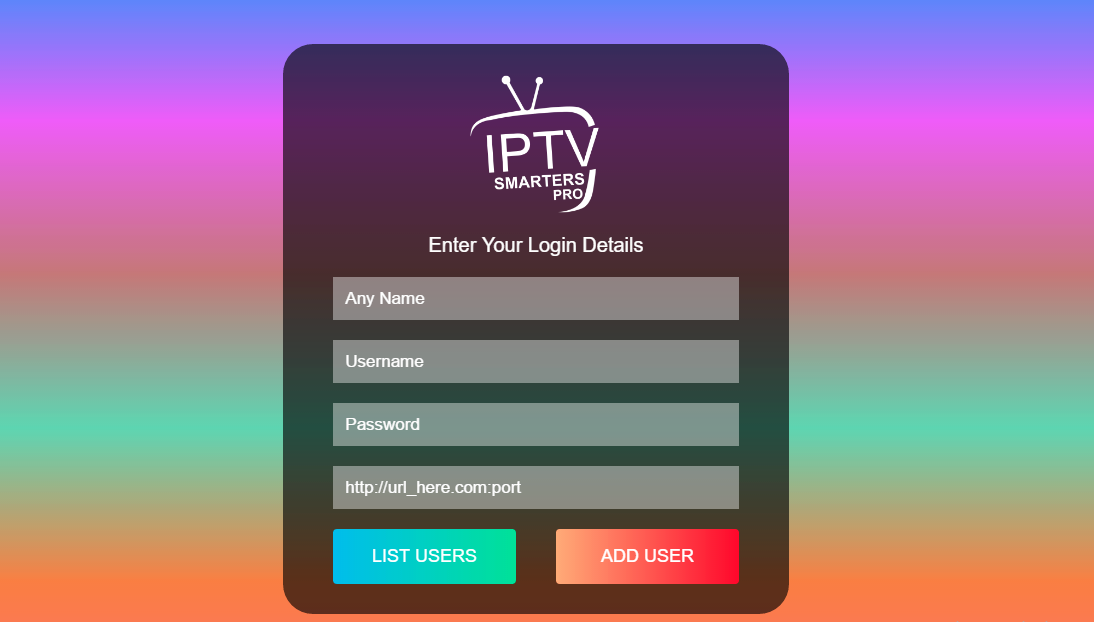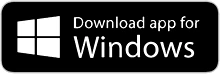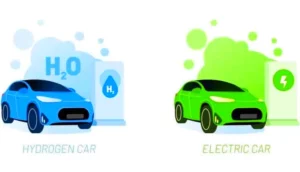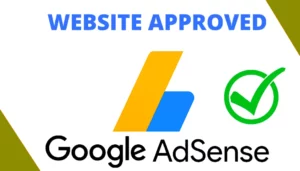Run IPTV on Your Laptop Computer : IPTV is a specific service or application that provides Internet Protocol Television (IPTV) content. To use IPTV U on your computer, you typically need to follow these general steps.
IPTV Smarters is a popular application used for streaming live and on-demand content via Internet Protocol Television (IPTV). It is commonly used with IPTV services that provide television channels and video content over the internet. Here’s a general guide on how to use the IPTV Smarters App.
How to Setup IPTV on PC/Laptop
Best IPTV Players for Windows PC in 2024 : IPTV Smarters
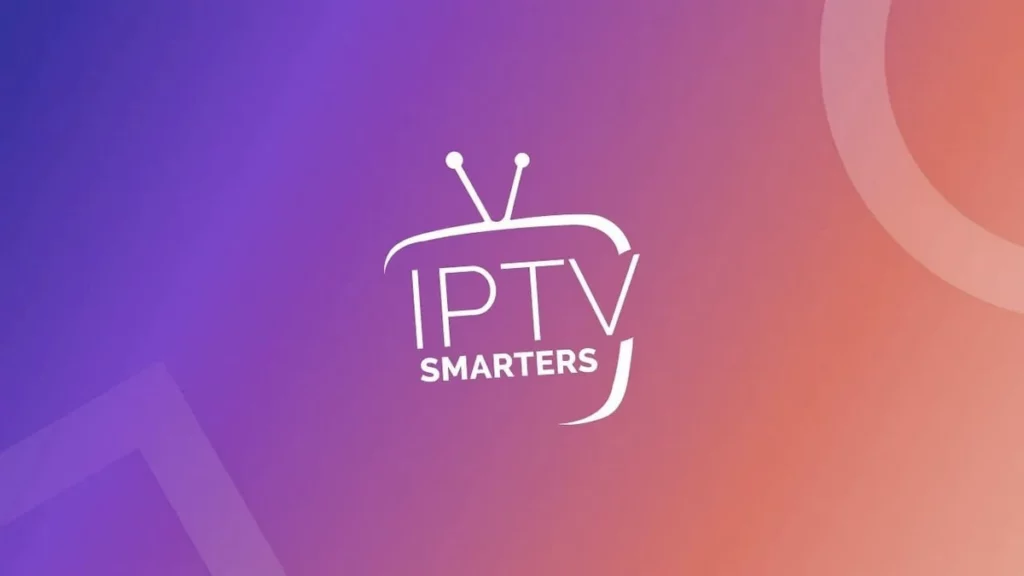
Run IPTV on Laptop
Step 1 : Download and Install:
Go to the official app store on your device (Google Play Store for Android or Apple App Store for iOS).
For ( Laptop Computer :
DOWNLOADING YOUR WINDOWS APP
Install the app on your device.
Step 2 : Launch the App:
Subscription or Access : Ensure you have a subscription to IPTV or access to the service. This may involve signing up on their website or obtaining login credentials.
You will be prompted to enter login credentials. This typically includes the username, password, and the server URL or M3U playlist link provided by your IPTV service provider.
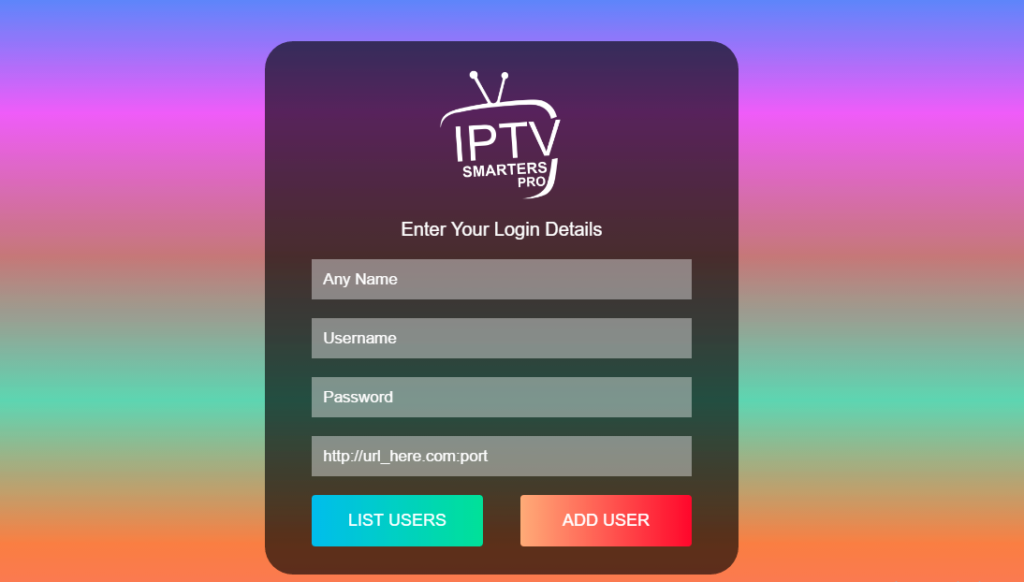
After installing the application, enter the application.
Add information Subscribe:
- Username
- Password
- Link Dns
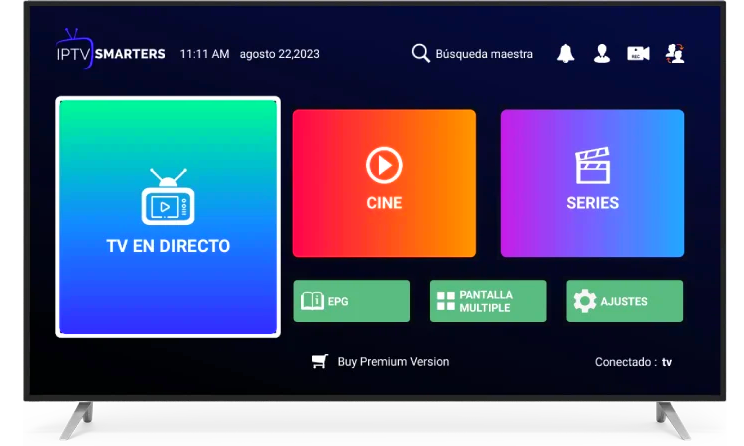
Features IPTV Smarters
Dashboard:
-
- Once logged in, you’ll likely see a dashboard or home screen that displays categories such as Live TV, Movies, Series, and more.
- Live TV:
- Navigate to the Live TV section to access live channels. Channels may be categorized by genres, countries, or other criteria.
- Electronic Program Guide (EPG):
- Many IPTV services integrated with IPTV Smarters provide an Electronic Program Guide (EPG) for current and upcoming program information. Check if your service supports EPG and access it through the app.
- VOD (Video on Demand):
- Explore the Movies or Series sections for on-demand content. This is where you can find movies, TV series, and other pre-recorded content.
- Settings:
- Access the settings or preferences section to customize your experience. This may include video player settings, language preferences, and account management.
- Playback Controls:
- Familiarize yourself with the playback controls, which usually include options to change channels, adjust volume, pause, and rewind.
- Parental Controls:
- If you have the need, check if IPTV Smarters or your IPTV service supports parental controls for restricting content.
- Logout or Exit:
- If needed, log out of your account or exit the app when you are done watching.
Keep in mind that the specific steps may vary slightly based on the version of the IPTV Smarters app you are using and any customization made by your IPTV service provider. Always follow the instructions provided by your IPTV service and respect their terms of use.
Please note that accessing IPTV services should comply with applicable laws and regulations, and you should only use services for which you have a legitimate subscription or authorization.